The files that store the content of your website are kept on your website hosts’ servers. These servers hum along and help deliver content to users that visit your site. A typical conversation goes like this:
User: *Slurping coffee* [clicks on website link]
Host Server: Hmmm… Ok, here [sends content to the users computer]
This all happens instantly, delivering a joyous experience for your website users. This is great. It’s how the Internet was suppose to run.
Most of the time you don’t need to ‘pop the hood’ of your website and directly view the files. Most tasks can be performed by logging on as an administrator to the backend of your website.
However, there are some instances where you do need to pop the hood of your website and get down and dirty with your core website files. This is usually the case if you want to upload a new header, favicon or perform a comprehensive backup. If you want to pop the hood, you need a program that allows you to view your website files.
What’s FTP?
FTP stands for File Transfer Protocol. Which essentially means – moving files. To view your core website files you need an FTP manager. By installing an FTP manager and entering your cPanel username and password, you are able to navigate all the files in your website and move, add or delete files where necessary.
Why Do I Need an FTP Manager?
As indicated earlier, most tasks can be performed without an FTP manager, however an FTP manager can make it easier to perform the following:
- Update a website header
- Update a website favicon
- Backup the files of a website (but not the databases)
- Delete files from a website
- Upload a batch of files
- Upload a large file
What’s a Good FTP Manager?
I recommend using Filezilla and FireFTP. Filezilla is my first choice. It’s a stand alone application that has all the bells and whistles you need. You can drag and drop whole folders easily and open up multiple windows at the same time. Highly recommended.
My second choice is FireFTP. This is a plugin that is compatible with Firefox browsers. This is a simpler FTP program that’s suited towards smaller tasks such as adding or deleting a small number of files. You can’t drag and drop whole folders easily, which is a significant limitation.
Both FTP managers are free to download and use.
- Download Filezilla
- Download FireFTP Plugin (Only compatible with Firefox)
How Do I Setup and Use Filezilla?
Time for some YouTube action. Below is an overview of how to setup and use Filezilla once you have downloaded it
Hope that whetted your FTP appetite.
Growing your small business,
David Moloney
sbp.strongerbranch.com
GET FREE INSTANT ACCESS TO THESE
THREE ESSENTIAL SMALL BUSINESS RESOURCES
(To help you maximise your business)
15 Recommended Downloads for Small Business Owners
10 Website Mistakes That Cost You Sales
How to Get More Customers Contacting You Automatically


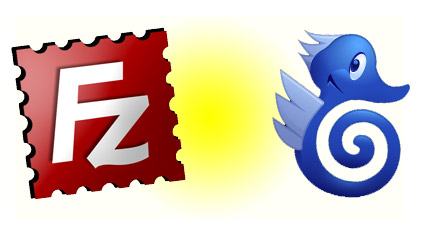
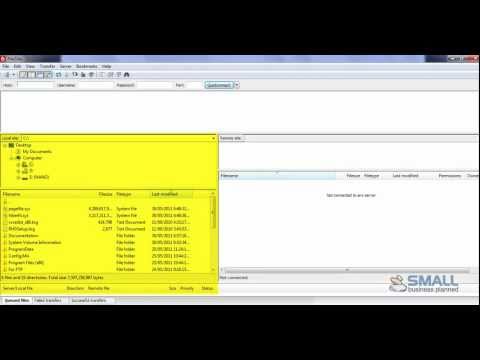
Never realised how easy it is to use File Transfer Protocol or why I needed a FTP Manager! Amazing how easy it is once I know how thanks for the youtube clip and your great article!
thanks for the youtube clip and your great article!
Cheers
Lisa
Great information here David on FTP and easy to understand instructions on the video. Good stuff!
Thanks for the article David, I haven’t had a need to transfer files yet, actually I didn’t know what FTP meant either. Have stashed this article into favourites for future reference when the need arises. Cheers!
You always provide valuable content David. FTP is something which has confused me greatly but your explanation makes it so easy. I have been wanting to change my headers on a couple of my sites for a while, so will take a look at my FTP Manager and try and work it out. Thanks
Cheers Jackie.
Headers can be tricky. Make sure you go into appearance>editor and find out the file name of what your header is called, then save your new header file with exactly the same name (and file type). The header file is usually kept under:
/public_html/wp-content/themes/*your theme name*/images
Hi David,
Excellent information. You really make a difficult topic easy to understand and follow along. Love the video.
Thanks everyone for your positive comments. FTP can look quite scary to start with, but once you get the hang of it, it can literally only take a moment or two to use it to make big changes to your site.
I’ve used FireFTP for all my needs so far, but always found it tedious that I couldn’t drag an drop. Thanks for pointing me int he right direction.